3. Steps to Download and Install MS Office on Windows
3.1.1 Downloading MS Office 365
- Open the File Explorer by using shortcut Windows key + E .
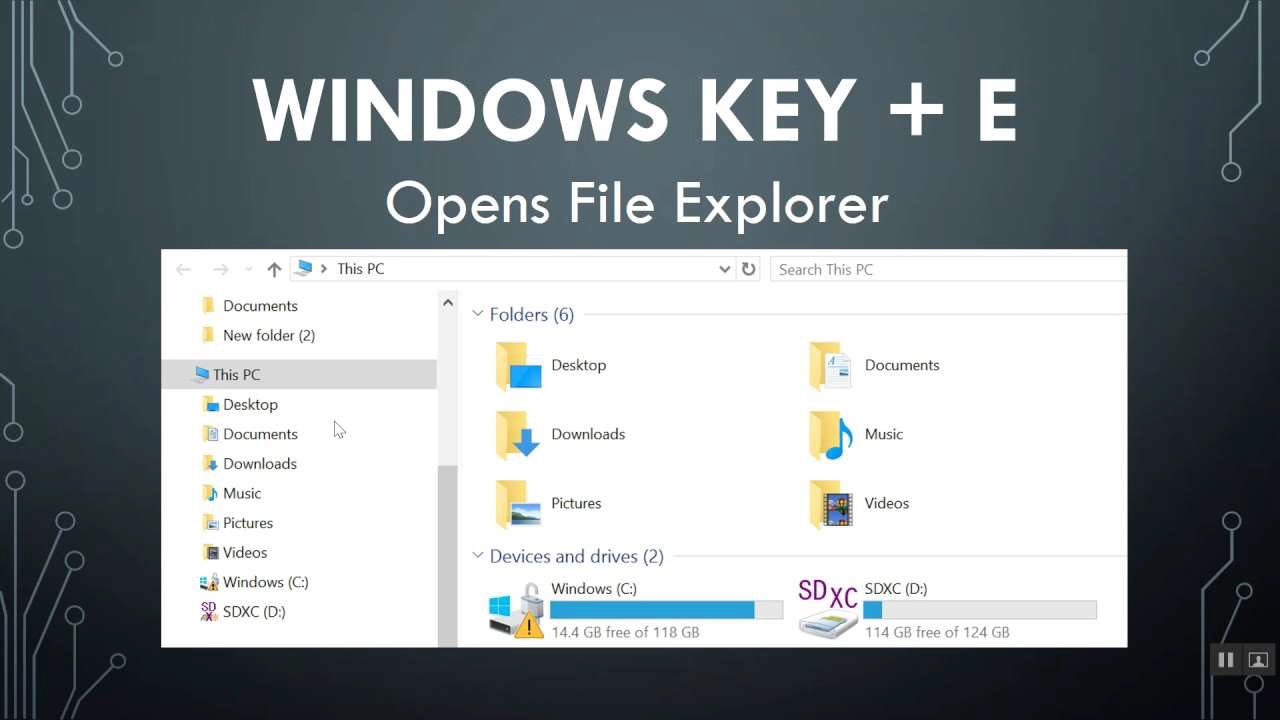
- Now in the Address bar enter the below given address.
ftp://ftp.iitj.ac.in
Now find Microsoft ODT folder and copy this folder into your system (Desktop or Download Folder)
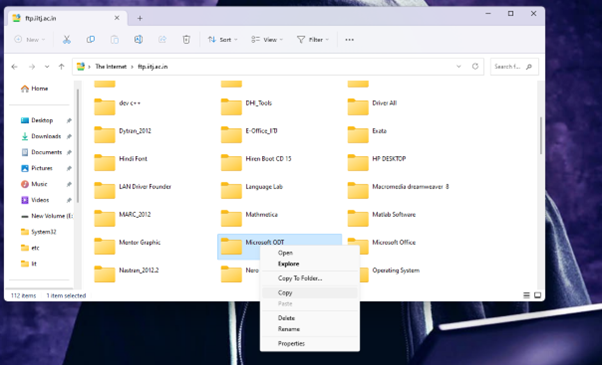
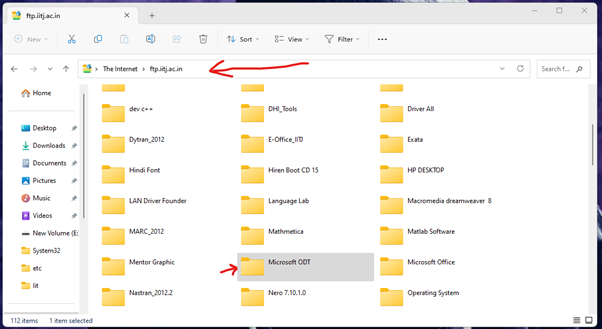
3.1.2 Installation of MS Office 365
-
Now Close all the open file explorers and open the Copied folder (Microsoft ODT ).
-
After Opening folder click on address bar and enter PowerShell (As shown in image) and press Enter.

-
It will open a new powershell window.
-
In this PowerShell command line enter the below command and press enter. (As shown in image below)
.\setup.exe /configure .\configuration.xml
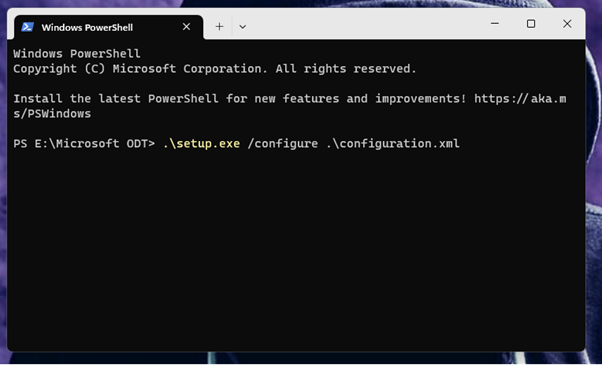
- After pressing enter a new dialog box will appear to install the setup. Click on Yes.
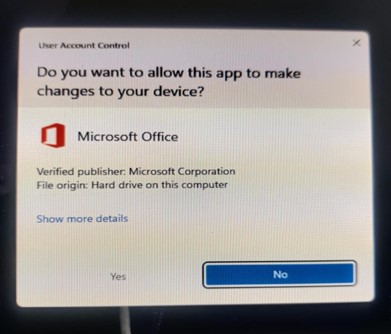
-
After Click on yes the installation process will start and it will install the complete package which includes Microsoft Word, PowerPoint, Excel, Access, Teams, Outlook, etc.
-
After Finishing the Installation the new dialog box will appear and shows that Installation has been completed.
Click on close.